This article explains how to create a Linux Containers 7.3 LXC on Oracle Linux 7.x, while creating an interface network as a bridge with a dedicated network address.
Plan:
- Install the pre-requis LXC container:
- Creation of Oracle Linux container 7u3.
- Set up a static IP address for Linux Container:
1. Install the pre-requis:
We have as a host, ORACLE Linux 7.3
# cat /etc/oracle-release Oracle Linux Server release 7.3 # uname -a Linux ol7-lxc.wadhahdaouehi.tn 3.8.13-118.16.3.el7uek.x86_64 #2 SMP Wed Feb 8 17:43:34 PST 2017 x86_64 x86_64 x86_64 GNU/Linux
a. Install the dedicated packages of the Linux containers.
Note: If you want to Create the containers LXC on a File system BTRFS, then install the package btrfs-progs.
# yum install btrfs-progs lxc -y
Note: If you want to Create the containers LXC on a File system like XFS, then just install the package LXC because the File system XFS is built in Oracle Linux 7.x
# yum install lxc -y
b. Creation of the Filesystem container XFS.
Note: We can create btrfs file system on the disk and to use his feautures on cloning existing LXC container, but in my tutorial, I am going to use the filesystem XFS.
# fdisk /dev/sdb # mkfs.xfs /dev/sdb1 # mount /dev/sdb1 /container
c. Sheck the Oracle Linux container templates:
The templates are located as script under the folder: /usr/share/lxc/templates
# ls /usr/share/lxc/templates lxc-alpine lxc-busybox lxc-debian lxc-gentoo lxc-oracle lxc-ubuntu lxc-altlinux lxc-centos lxc-download lxc-openmandriva lxc-plamo lxc-ubuntu-cloud lxc-archlinux lxc-cirros lxc-fedora lxc-opensuse lxc-sshd
2. Creation of Oracle Linux container LXC 7u3:
Linux container creation requires the yum repository be available. I am going to use the public YUM repository.
- container name: ol7u3.wadhahdaouehi.th
- template name: -t oracle
- release name: –release 7.3
# lxc-create -n ol7u3.wadhahdaouehi.tn -t oracle -- --release=7.3 .......... Complete! Rebuilding rpm database Patching container rootfs /container/ol7u3.wadhahdaouehi.tn/rootfs for Oracle Linux 7.3 Configuring container for Oracle Linux 7.3 Added container user:oracle password:oracle Added container user:root password:root Container : /container/ol7u3.wadhahdaouehi.tn/rootfs Config : /container/ol7u3.wadhahdaouehi.tn/config Network : eth0 (veth veth) on lxcbr0
Note: After the creation of the Oracle Linux template the password of the user root is root and the user oracle is oracle as a password.
a. Verify the Configuration file of our container:
#cat /container/ol7u3.wadhahdaouehi.tn/config # Template used to create this container: /usr/share/lxc/templates/lxc-oracle # Parameters passed to the template: --release=7.3 # For additional config options, please look at lxc.container.conf(5) lxc.network.type = veth lxc.network.link = lxcbr0 lxc.network.flags = up lxc.network.hwaddr = 00:16:3e:06:92:09 lxc.rootfs = /container/ol7u3.wadhahdaouehi.tn/rootfs # Common configuration lxc.include = /usr/share/lxc/config/oracle.common.conf # Container configuration for Oracle Linux 7.3 lxc.arch = x86_64 lxc.utsname = ol7u3.wadhahdaouehi.tn lxc.cap.drop = sys_resource # Networking lxc.network.name = eth0 lxc.network.mtu = 1500
b. Start / stop the container:
The option –name or -n to specify the container name.
# lxc-start --name ol7u3.wadhahdaouehi.tn # lxc-stop --name ol7u3.wadhahdaouehi.tn # lxc-autostart -n ol7u3.wadhahdaouehi.tn
c. Connect to the container:
Method 1: Using the tool lxc-attach
# lxc-attach -n ol7u3.wadhahdaouehi.tn
Method 2: Using the SSH connection after configuring the network, check next step.
3. Set up a static IP address for Linux Container:
Note: lxcbr0 – network bridge which was created automatically when the lxc tools have been installed.
a. I have chaged the bridge ip address to 192.168.20.1 on /etc/sysconfig/lxc-net
#grep ^LXC /etc/sysconfig/lxc-net LXC_BRIDGE="lxcbr0" LXC_ADDR="192.168.20.1" LXC_NETMASK="255.255.255.0" LXC_NETWORK="192.168.20.0/24"
b. Change the configuration file of the container: /container/ol7u3.wadhahdaouehi.tn/config
# Networking lxc.network.type = veth lxc.network.link = lxcbr0 lxc.network.flags = up lxc.network.name = eth0 lxc.network.hwaddr = 00:16:3e:3b:b8:50 lxc.network.mtu = 1500 lxc.network.ipv4 = 192.168.20.201/24
c. Adding an other bridge interface lxcbr1:
# brctl addbr lxcbr1 # ifconfig lxcbr1 172.16.20.1/24 # ifconfig lxcbr1 lxcbr1: flags=4163<UP,BROADCAST,RUNNING,MULTICAST> mtu 1500 inet 172.16.20.1 netmask 255.255.255.0 broadcast 172.16.20.255 inet6 fe80::a80d:ceff:feb9:f310 prefixlen 64 scopeid 0x20<link> ether aa:0d:ce:b9:f3:10 txqueuelen 0 (Ethernet) RX packets 0 bytes 0 (0.0 B) RX errors 0 dropped 0 overruns 0 frame 0 TX packets 19 bytes 2957 (2.8 KiB) TX errors 0 dropped 0 overruns 0 carrier 0 collisions 0
Conclusion:
Creation of Oracle Linux 7.x container on the host Oracle Linux 7.3 and configuring the network connection.




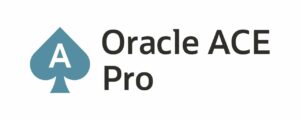

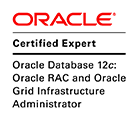
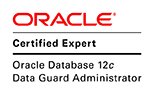




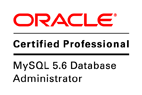

Pingback: Internet connection with a DHCP on my Oracle Linux LXC 7.3 – Wadhah DAOUEHI