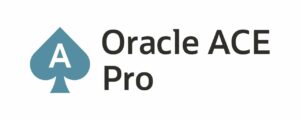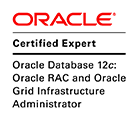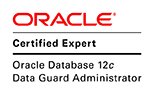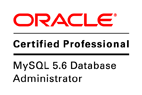We are going to list the steps to install Oracle Database 19c on Oracle Linux 8 with Silent Mode.
Step 1: Install Oracle Database 19c Software Only on Oracle Linux 8
Step 2: Update the Response File
$ grep -v ^# /u01/app/oracle/product/19.3.0/dbhome_1/assistants/dbca/dbca.rsp
responseFileVersion=/oracle/assistants/rspfmt_dbca_response_schema_v19.0.0
gdbName=wadhah
sid=wadhah
databaseConfigType=SI
createAsContainerDatabase=false
templateName=/u01/app/oracle/product/19.3.0/dbhome_1/assistants/dbca/templates/General_Purpose.dbc
sysPassword=XX
systemPassword=XX
emConfiguration=DBEXPRESS
emExpressPort=5500
dbsnmpPassword=XX
datafileDestination=/u01/app/oracle/oradata
recoveryAreaDestination=/u01/app/oracle/fast_recovery_data
storageType=FS
characterSet=AL32UTF8
nationalCharacterSet=AL16UTF16
sampleSchema=TRUE
databaseType=MULTIPURPOSE
automaticMemoryManagement=TRUE
totalMemory=800
Step 3: Install the Oracle Database 19c Silent Mode
$ cd /u01/app/oracle/product/19.3.0/dbhome_1/
$ bin/dbca -silent -createDatabase -responseFile assistants/dbca/dbca.rsp
Prepare for db operation
10% complete
Copying database files
40% complete
Creating and starting Oracle instance
42% complete
46% complete
50% complete
54% complete
58% complete
60% complete
Completing Database Creation
66% complete
70% complete
Executing Post Configuration Actions
100% complete
Database creation complete. For details check the logfiles at:
/u01/app/oracle/cfgtoollogs/dbca/wadhah.
Database Information:
Global Database Name:wadhah
System Identifier(SID):wadhah
Look at the log file "/u01/app/oracle/cfgtoollogs/dbca/wadhah/wadhah.log" for further details.
Enjoy Oracle Database 19c On Oracle Linux 8