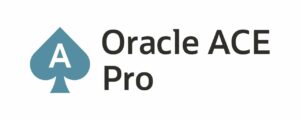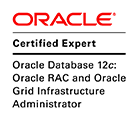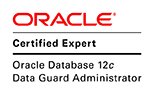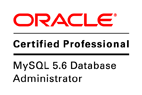This article explains the steps to convert Oracle database 19c RAC 2 nodes policy manager to administrator managed on Oracle Linux 8u2.
Steps:
- Check Configuration of the database
- Remove Oracle Restart database configuration
- Convert the Policy Manager to Administrator Managed
- Create Oracle Restart database configuration & instance configuration
- Create Oracle Restart instance configuration
- Start the database
What we have:
Oracle Database RAC 19.9 (Two nodes) on Oracle Linux 8u2.
Steps:
Step 1: Check Configuration of the database.
$ srvctl config database -db orcl
Database unique name: orcl
Database name: orcl
Oracle home: /u01/app/oracle/product/19c/dbhome_1
Oracle user: oracle
Spfile: +DATA/ORCL/PARAMETERFILE/spfile.272.1077272417
Password file: +DATA/ORCL/PASSWORD/pwdorcl.256.1077270987
Domain:
Start options: open
Stop options: immediate
Database role: PRIMARY
Management policy: AUTOMATIC
Server pools: pool_orcl
Disk Groups: FRA,DATA
Mount point paths:
Services: orcl_srv
Type: RAC
Start concurrency:
Stop concurrency:
OSDBA group: dba
OSOPER group: oper
Database instances:
Configured nodes:
CSS critical: no
CPU count: 0
Memory target: 0
Maximum memory: 0
Default network number for database services:
Database is policy managed
Step 2: Stop and remove the Policy configuration
$ srvctl stop database -db orcl
$ srvctl remove database -db orcl
Remove the database orcl? (y/[n]) y
Step 3: Add the database to Oracle Restart management
$ srvctl add database -db orcl -oraclehome /u01/app/oracle/product/19c/dbhome_1 -pwfile +DATA/ORCL/PASSWORD/pwdorcl.256.1077270987 -spfile +DATA/ORCL/PARAMETERFILE/spfile.272.1077272417
Step 4: Check the configuration:
$ srvctl config database -db orcl
Database unique name: orcl
Database name:
Oracle home: /u01/app/oracle/product/19c/dbhome_1
Oracle user: oracle
Spfile: +DATA/ORCL/PARAMETERFILE/spfile.272.1077272417
Password file: +DATA/ORCL/PASSWORD/pwdorcl.256.1077270987
Domain:
Start options: open
Stop options: immediate
Database role: PRIMARY
Management policy: AUTOMATIC
Server pools:
Disk Groups:
Mount point paths:
Services:
Type: RAC
Start concurrency:
Stop concurrency:
OSDBA group: dba
OSOPER group: oper
Database instances:
Configured nodes:
CSS critical: no
CPU count: 0
Memory target: 0
Maximum memory: 0
Default network number for database services:
Database is administrator managed
Step 5: Add the instance to Oracle Restart
$ srvctl add instance -d orcl -instance orcl1 -node host01
$ srvctl add instance -d orcl -instance orcl2 -node host02
Step 6: Start the database/two instnces on both nodes:
$ srvctl start database -db orcl
$ srvctl status database -db orcl
Instance orcl1 is running on node host01
Instance orcl2 is running on node host02
Note: If you want to convert RAC 19c administrator managed to policy manager
Enjoy 😉